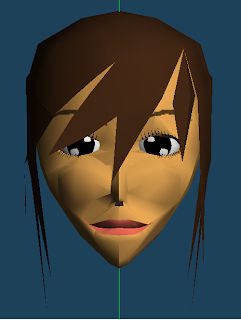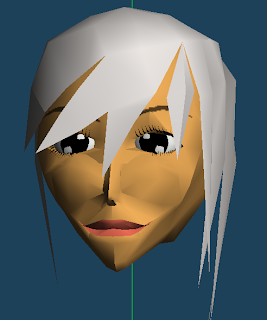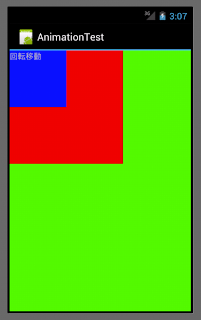2012年9月7日金曜日
2012年3月11日日曜日
2012年2月20日月曜日
インテントの使用
インテントの使用例です。
下記はTestIntentActivity.javaです。
import android.app.Activity;
import android.content.Intent;
import android.os.Bundle;
import android.view.View;
import android.view.View.OnClickListener;
import android.widget.Button;
import android.widget.LinearLayout;
import android.widget.TextView;
public class TestIntentActivity extends Activity implements OnClickListener {
@Override
public void onCreate(Bundle savedInstanceState) {
super.onCreate(savedInstanceState);
LinearLayout linearLayout = new LinearLayout(this);
TextView textView = new TextView(this);
textView.setText("トップアクティビティ");
Button button = new Button(this);
button.setWidth(200);
button.setHeight(200);
button.setText("2つ目のアクティビティへ");
button.setOnClickListener(this);
linearLayout.addView(textView);
linearLayout.addView(button);
setContentView(linearLayout);
}
@Override
public void onClick(View v) {
Intent intent = new Intent(this, Activity01.class);
startActivity(intent);
}
}
下記はActivity01.javaです。
import android.app.Activity;
import android.content.Intent;
import android.os.Bundle;
import android.view.View;
import android.view.View.OnClickListener;
import android.widget.Button;
import android.widget.LinearLayout;
import android.widget.TextView;
public class Activity01 extends Activity implements OnClickListener{
@Override
protected void onCreate(Bundle savedInstanceState) {
super.onCreate(savedInstanceState);
LinearLayout linearLayout = new LinearLayout(this);
TextView textView = new TextView(this);
textView.setText("2つ目のアクティビティ");
Button button = new Button(this);
button.setWidth(200);
button.setHeight(200);
button.setText("トップアクティビティへ");
button.setOnClickListener(this);
linearLayout.addView(textView);
linearLayout.addView(button);
setContentView(linearLayout);
}
@Override
public void onClick(View v) {
Intent intent = new Intent(this, TestIntentActivity.class);
startActivity(intent);
}
}
下記はAndroidManifest.xmlです。
<?xml version="1.0" encoding="utf-8"?>
<manifest xmlns:android="http://schemas.android.com/apk/res/android"
package="com.sample.intent"
android:versionCode="1"
android:versionName="1.0" >
<uses-sdk android:minSdkVersion="7" />
<application
android:icon="@drawable/icon"
android:label="@string/app_name" >
<activity
android:label="@string/app_name"
android:name=".TestIntentActivity"
android:launchMode="singleInstance">
android:launchMode="singleInstance">
<intent-filter >
<action android:name="android.intent.action.MAIN" />
<category android:name="android.intent.category.LAUNCHER" />
</intent-filter>
</activity>
<activity android:name="Activity01" android:launchMode="singleInstance"> </activity>
</application>
</manifest>
2012年2月16日木曜日
SurfaceViewを使ったアニメーション
package com.sample.surface.test;
import android.app.Activity;
import android.content.Context;
import android.graphics.Canvas;
import android.graphics.Color;
import android.graphics.Paint;
import android.graphics.Paint.Style;
import android.os.Bundle;
import android.view.SurfaceHolder;
import android.view.SurfaceView;
public class SurfaceViewTest01Activity extends Activity {
@Override
public void onCreate(Bundle savedInstanceState) {
super.onCreate(savedInstanceState);
AnimationSurfaceView surfaceView;
surfaceView = new AnimationSurfaceView(this);
setContentView(surfaceView);
}
/**
*
* SurfaceViewクラス
* アニメーションを実行する。
*/
public class AnimationSurfaceView extends SurfaceView
implements Runnable, SurfaceHolder.Callback {
static final int SIZE_X = 30;
static final int SIZE_Y = 30;
int positionX = 0;
int positionY = 0;
int screenWidth;
int screenHeight;
SurfaceHolder surfaceHolder;
Thread thread;
public AnimationSurfaceView(Context context) {
super(context);
surfaceHolder = getHolder();
surfaceHolder.addCallback(this);
}
@Override
public void run() {
Canvas canvas = null;
Paint paintBlue = new Paint();
Paint paintWhite = new Paint();
paintWhite.setStyle(Style.FILL);
paintWhite.setColor(Color.WHITE);
paintBlue.setStyle(Style.FILL);
paintBlue.setColor(Color.BLUE);
while(thread != null){
try{
canvas = surfaceHolder.lockCanvas();
canvas.drawRect(//背景
0,
0,
screenWidth, screenHeight,
paintWhite);
canvas.drawRect(//平行移動する四角形
positionX,
positionY,
positionX + SIZE_X,
positionY + SIZE_Y,
paintBlue);
positionX += 1;//x移動
positionY += 1;//y移動
surfaceHolder.unlockCanvasAndPost(canvas);
}
catch(Exception e){}
}
}
@Override
public void surfaceChanged(
SurfaceHolder holder,
int format,
int width,
int height) {
screenWidth = width;
screenHeight = height;
}
@Override
public void surfaceCreated(SurfaceHolder holder) {
thread = new Thread(this);
thread.start();
}
@Override
public void surfaceDestroyed(SurfaceHolder holder) {
thread = null;
}
}
}
Androidで簡易アニメーション
OpenGLやSurfaceViewを使わずに、簡単にアニメーションさせるにはTranslateAnimationやRotateAnimationを使います。
ここから下はサンプルソースです。
package com.sample.animation;//ここは各自変更して下さい
import android.app.Activity;
import android.graphics.Color;
import android.os.Bundle;
import android.view.animation.RotateAnimation;
import android.view.animation.TranslateAnimation;
import android.widget.LinearLayout;
import android.widget.LinearLayout.LayoutParams;
import android.widget.TextView;
public class AnimationTestActivity extends Activity {//ここも各自変更して下さい
@Override
public void onCreate(Bundle savedInstanceState) {
super.onCreate(savedInstanceState);
//背景になる緑色のレイアウト
LinearLayout greenLinearLayout = new LinearLayout(this);
//緑色に設定
greenLinearLayout.setBackgroundColor(Color.GREEN);
//平行移動するレイアウト
LinearLayout redLinearLayout = new LinearLayout(this);
//赤色に設定
redLinearLayout.setBackgroundColor(Color.RED);
//横幅、縦幅
redLinearLayout.setLayoutParams(new LayoutParams(300, 300));
//アニメーションを設定
TranslateAnimation redAnimation =
new TranslateAnimation(100, 100, 0, 330);//x始点、x終点、y始点、y終点
//アニメーションする時間 4000ミリ秒 = 4秒間アニメーションする
redAnimation.setDuration(4000);
//レイアウトにアニメーションを設定
redLinearLayout.setAnimation(redAnimation);
//回転するビュー
TextView blueView = new TextView(this);
//横幅、縦幅
blueView.setLayoutParams(new LayoutParams(150, 150));
//青色に設定
blueView.setBackgroundColor(Color.BLUE);
blueView.setText("回転移動");
//開始角度、終了角度、中心点x、中心点y
RotateAnimation blueAnimation = new RotateAnimation(0, 360, 150, 150);
//アニメーションする時間 4000ミリ秒 = 4秒間アニメーションする
blueAnimation.setDuration(4000);
//ビューにアニメーションを設定
blueView.setAnimation(blueAnimation);
//ビューの親子関係を設定。
//アクティビティに親の緑色レイアウトを設定
setContentView(greenLinearLayout);
//緑色レイアウトに子の赤色レイアウトを設定
greenLinearLayout.addView(redLinearLayout);
//赤色レイアウトに孫青色ビューを設定
redLinearLayout.addView(blueView);
}
}
2012年2月12日日曜日
Squirrelの組み込み Mac編 その2
Squirrelの計算結果をCに渡すのを試します。
Squirrel側では、returnではなくprint()を使って渡します。
他のやり方があって、returnでも渡せるかもしれないが、今回はprint()で渡します。
その1で使った test.nut の中身を下記のように変えます。
function foo(i, f, s)
{
print(123);
print(0.987);
print("abc");
}
その1で使った minimal.c の printfunc 関数の中身を下記のように変えます。
Squirrel側では、returnではなくprint()を使って渡します。
他のやり方があって、returnでも渡せるかもしれないが、今回はprint()で渡します。
その1で使った test.nut の中身を下記のように変えます。
function foo(i, f, s)
{
print(123);
print(0.987);
print("abc");
}
その1で使った minimal.c の printfunc 関数の中身を下記のように変えます。
switch (sq_gettype(v, -2)) {
case OT_INTEGER:
SQInteger ret;
sq_getinteger(v, -2, &ret);
sq_pop(v, 1);
printf(" int = %d ", (int)ret);
break;
case OT_FLOAT:
SQFloat fret;
sq_getfloat(v, -2, &fret);
sq_pop(v, 1);
printf(" float = %f ", fret);
break;
case OT_STRING:
const SQChar *cret;
sq_getstring(v, -2, &cret);
sq_pop(v, 1);
printf(" string = %s ", cret);
break;
}
これで実行してやると
int = 123 float = 0.987000 string = abc
と表示されると思います。
Squirrel側でprint()した値がC側に渡されたことになります。
2012年2月11日土曜日
Squirrelの組み込み Mac編 その1
MacでSquirrelを試してみました。
コンパイルして、libフォルダの中にできた libsqstdlib.a と libsquirrel.a を使います。
試すのはSQUIRRELフォルダの中のetcフォルダの中にあるminimal.c と test.nut です。
SQWorkという作業フォルダを作ります。その中にlibフォルダを作り、さっきのライブラリを2つ入れておきます。minimal.c をコンパイルするには、ターミナルで
SQWorkという作業フォルダを作ります。その中にlibフォルダを作り、さっきのライブラリを2つ入れておきます。minimal.c をコンパイルするには、ターミナルで
g++ minimal.c -L/SQWork/lib -lsqstdlib -L/SQWork/lib -lsquirrel -o sample
と入力します。
sampleができあがれば、ターミナルから実行してやると
Called foo(), i=1, f=2.5, s='teststring'
という文字列が表示されると思います。
これでSquirrelの組み込みのHelloWorldは終了です。
と入力します。
sampleができあがれば、ターミナルから実行してやると
Called foo(), i=1, f=2.5, s='teststring'
という文字列が表示されると思います。
これでSquirrelの組み込みのHelloWorldは終了です。
2012年2月1日水曜日
2012年1月23日月曜日
登録:
投稿 (Atom)